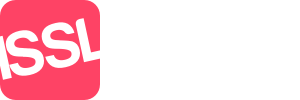The rooms tab in Multiple Occupancy Rental mode is where you define the rooms available in a property, and can assign a tenant to that room and set its availability
The "Add Room" button is used to create a new room for the property, you can only create as many rooms for the property as defined in the rooms option on the primary details tab.
Once rooms have been added it is possible to add a tenant to a room, before adding a tenant, they must have viewed the room/property so arrange a viewing as normal. Assuming a viewing has been made, click the Add tenant option, you can then choose from the list of viewers that have attended the viewing.