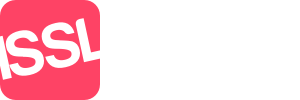Requesting a Holiday
Staff can request a holiday in multiple ways, they can click on “Staff Name Agency Name”, this will open the Staff members profile.
The staff member is presented with the above information regarding their holidays.
Holiday entitlement per year How many days in total they are entitled to
Holidays requested/confirmed How many days in total have been
requested/confirmed
Holidays remaining How many days they have left
Refresh if you Request a holiday, once you return to this
screen, you can click this button to reload all holidays
for viewing.
The staff member will be shown a list of holidays taken, holidays taken/requested are ones that have either been requested/confirmed/declined in the past and then holidays booked/requested for future requests.
If a branch manager or a staff member opens this tab, instead of “Request a holiday” button, it will read “Book a holiday”.
When requesting a holiday, Standout will send an email to one of the authorising members of staff and a notification will appear on their dashboard to ask for them to review the request(s).
When the request has been processed, the staff member will receive both an email and a notification, regardless of the request being accepted or declined.
The staff member can see the appointment with the reason why the request has been declined by simply clicking on the word Declined.
Requesting a holiday
Simply click on the Request a holiday, this will open a new tab in your browser showing the Diary. Find the date you wish your holiday to start on, then either click “Request a holiday button or double click on a time in the day.
The options to create a holiday request are:
Start Date When the holiday request starts
End Date When the holiday request ends (can be the same day)
End Time When holiday requests are multiple days AND returning
at some time on the final day
Time Off
All Day To request all day off
AM Only When only the morning is required (9am-12am)
PM Only When only the afternoon is required (12am-5pm)
Once you click Create appointment, the person that authorises holiday requests will be send both an email and a Standout Notification.