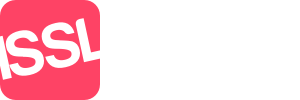Tasks List
Tasks lists allows you to keep track of all tasks within the branch. By default, the logged in user will be shown in the dropdown list and all outstanding tasks will be shown. These tasks will show:
Dropdown list - will show all teams that the user is a member of, all staff within the branch
For - the user who has been assigned the task
Created by - the user who created the task
Date - the date that the task is to be completed by
Subject - the subject of the task (by holding the mouse over, will display the description – only if one has been entered)
Reference - if a task has been created against a property, the reference will be displayed
Property Address - if a task has been created against a property, the address will be displayed
Contact - if a task has been created against a contact, the contact name will be displayed
By clicking on:
Date / Subject - opens the task in the Diary
Reference / Property Address - opens the property in a new tab
Contact - opens the contact details in a new tab
Edit dropdown list - offers two options:
Edit task - opens the task in the Diary for you to edit
Complete task - completes the task and removes this task from the list